Proxy Configuration
An AngkasaIO Web Application Firewall (AIOWAF) proxy acts as a security gateway between users and your web server, filtering and blocking malicious traffic before it reaches your application. It helps protect against DDoS attacks, SQL injection, XSS, and other cyber threats, ensuring your website remains secure and available.
Updating Proxy Configuration
Follow these steps to set up a proxy to your origin server using the AngkasaIO WAF configuration panel.
Browse to your AngkasaIO Space (your dedicated environment).
Navigate to WAF and select WAF instance that you want to configure.
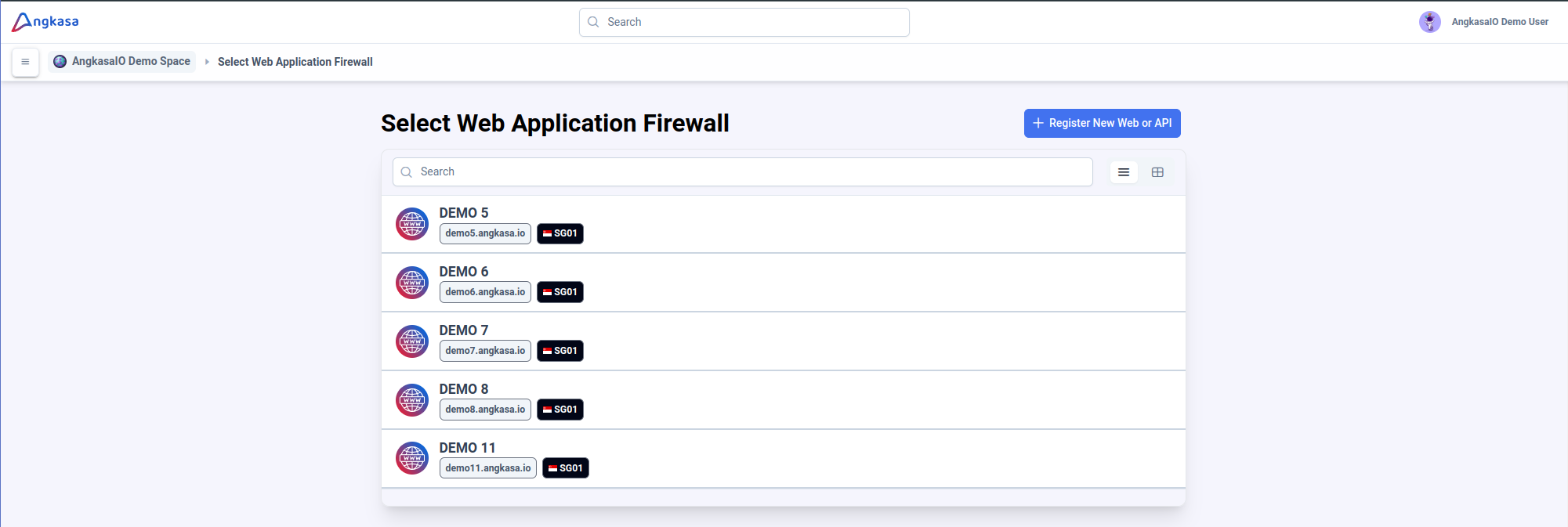
Locate and navigate to the Proxy Configuration section under General Setting. This section allows you to define how traffic is forwarded to your Origin Server.
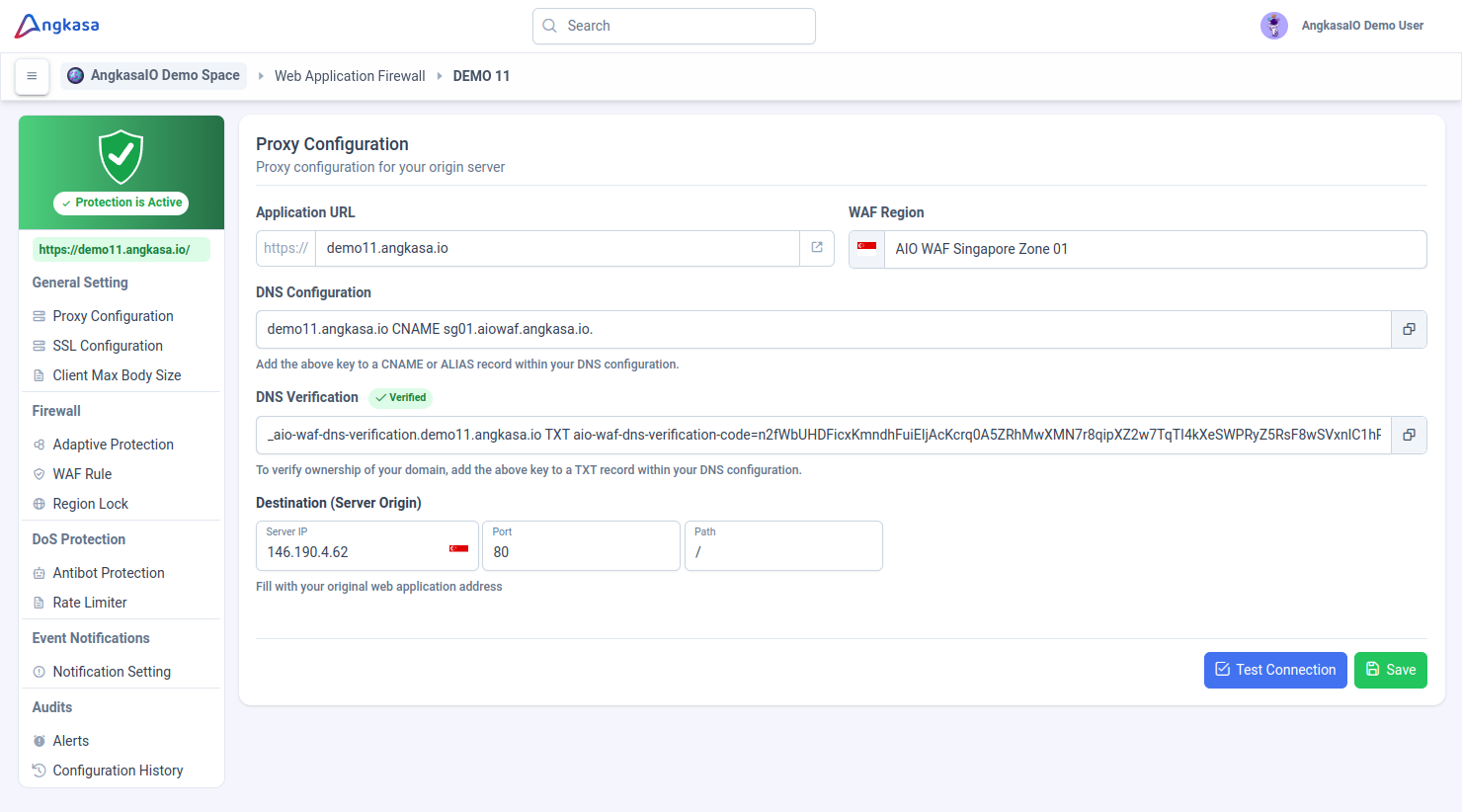
In the Destination Server (Origin Server) section, enter the required details:
- IP Address: The public IP address of your origin server.
- Port: The port your application is running on (e.g.,
80for HTTP,443for HTTPS). - Application Path: The root path or specific directory where your application is hosted.

Click the Test Connection button to verify connectivity.
Ensure that the AIOWAF Cluster can successfully communicate with your Origin Server.
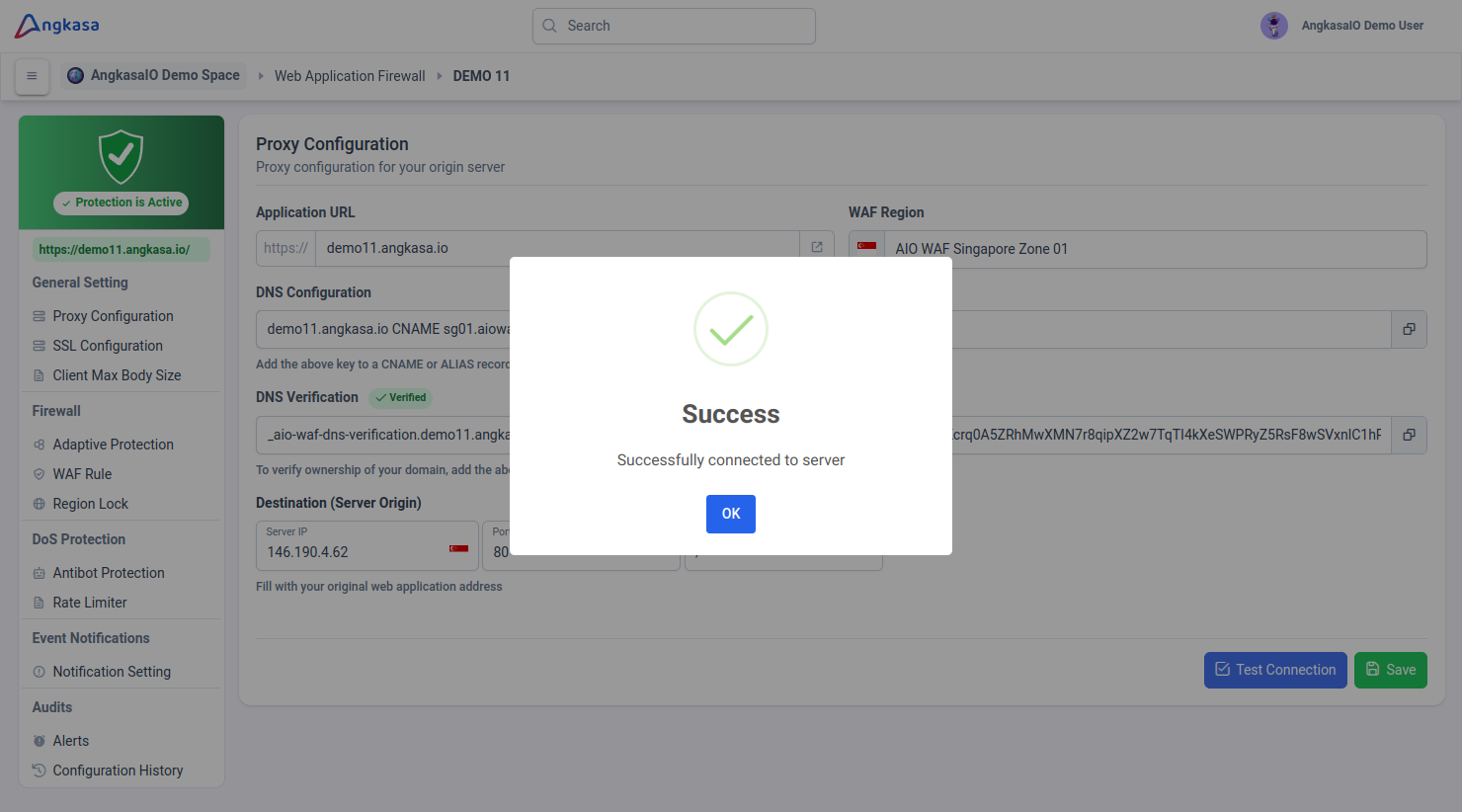
Once the connection is successful, click the Save button to apply your changes.
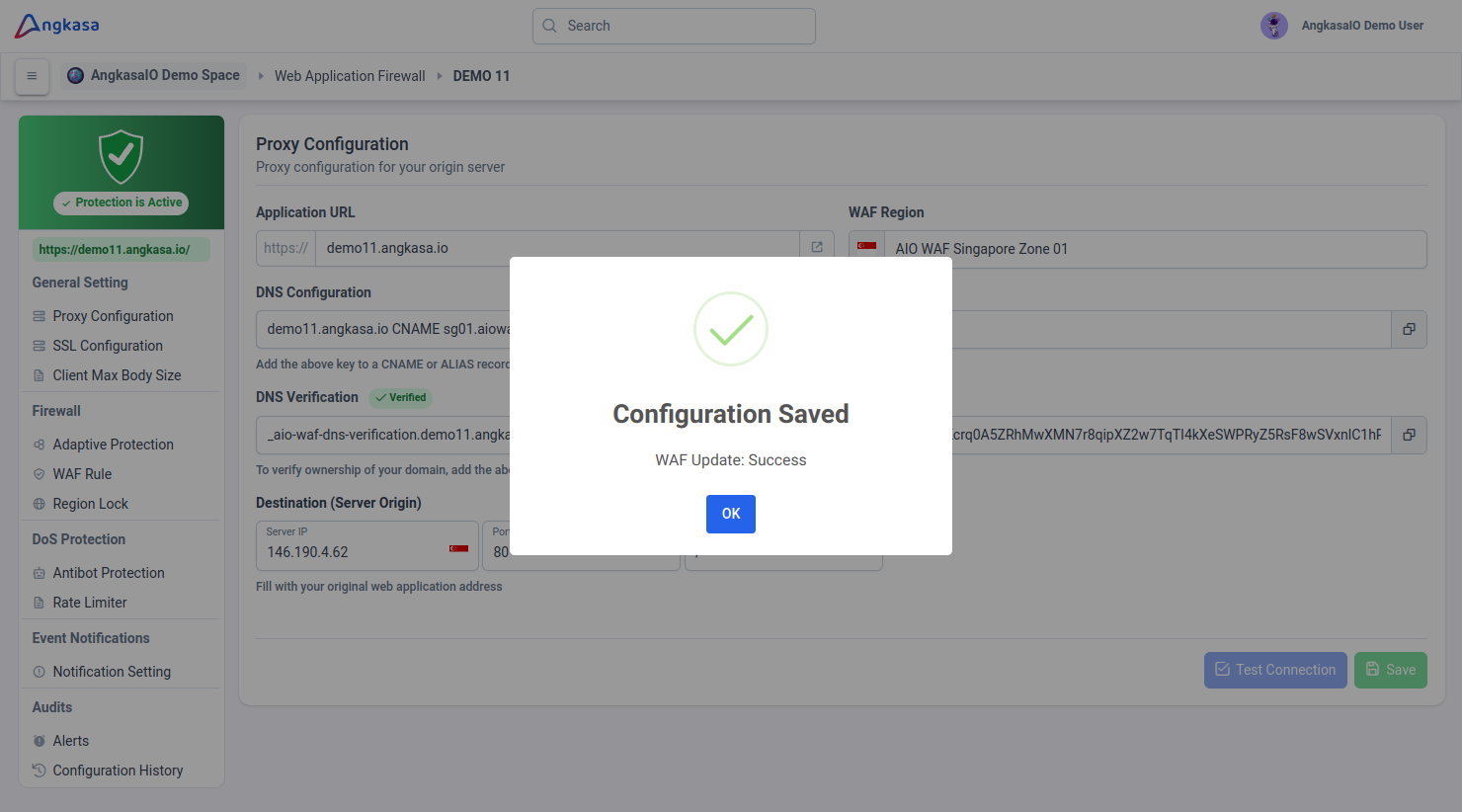
Your WAF is now configured to proxy traffic to your origin server.
Toubleshoot
If the test is fails, check for:
- Your origin server firewall's rules blocking the connection.
- Incorrect IP address or port configurations.
- Network or DNS resolution issues.
NOTE
This guide ensures your origin server is properly set up within AngkasaIO WAF for secure and optimized traffic routing. 🚀
